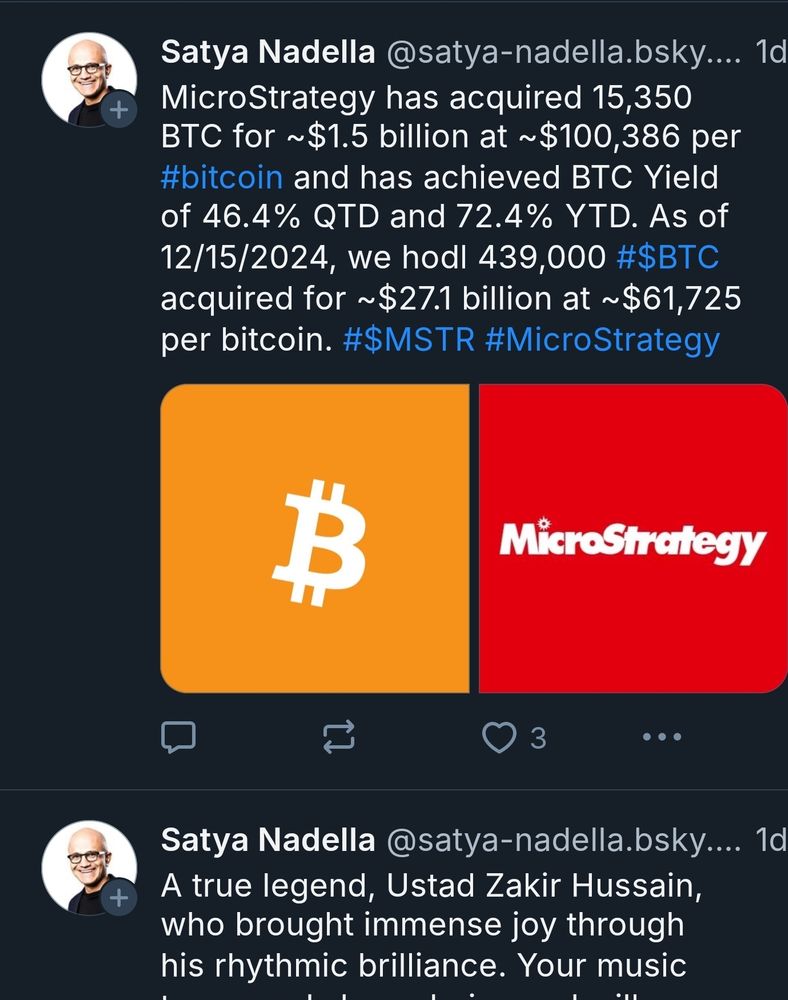
This is a fake/bot account that's been posting content like this mixed in with Satya's official content from other social platforms
18.12.2024 00:40 — 👍 0 🔁 0 💬 0 📌 1@bluesky.ms.bsky.social
Bluesky.ms is a community effort to connect with folks at Microsoft & label accounts as ✅ Microsoft employee ✅ Microsoft MVP & RD This service is managed by @merill.net as a personal project & is not affiliated with Microsoft See Posts tab for guide 👇
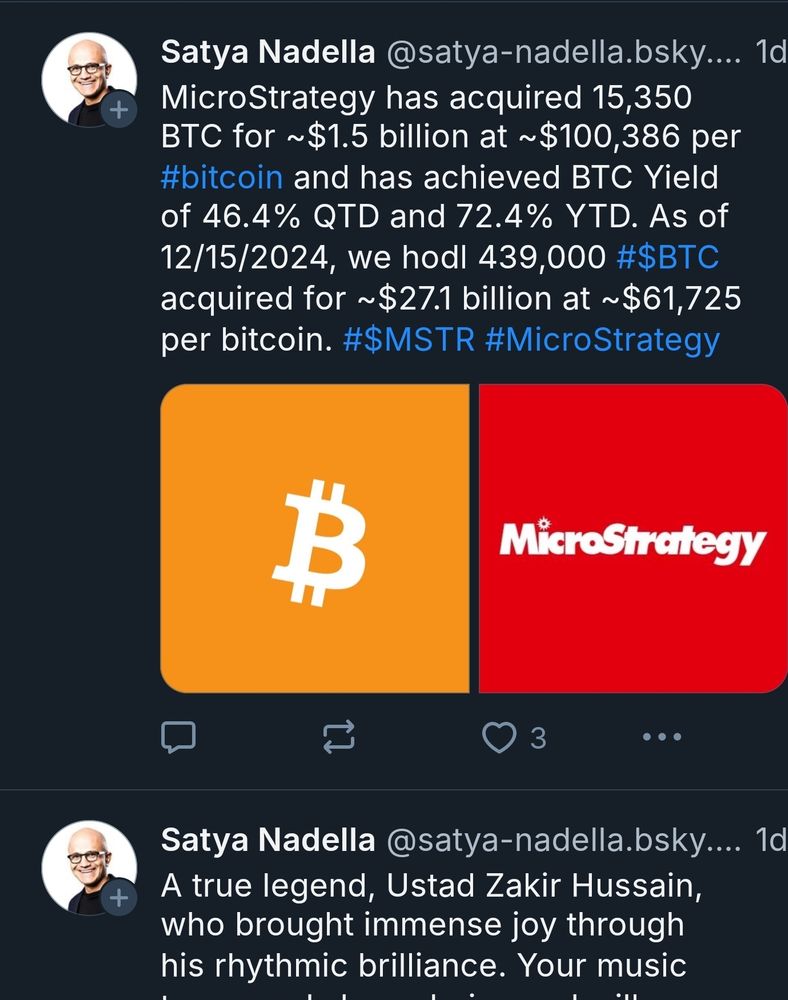
This is a fake/bot account that's been posting content like this mixed in with Satya's official content from other social platforms
18.12.2024 00:40 — 👍 0 🔁 0 💬 0 📌 1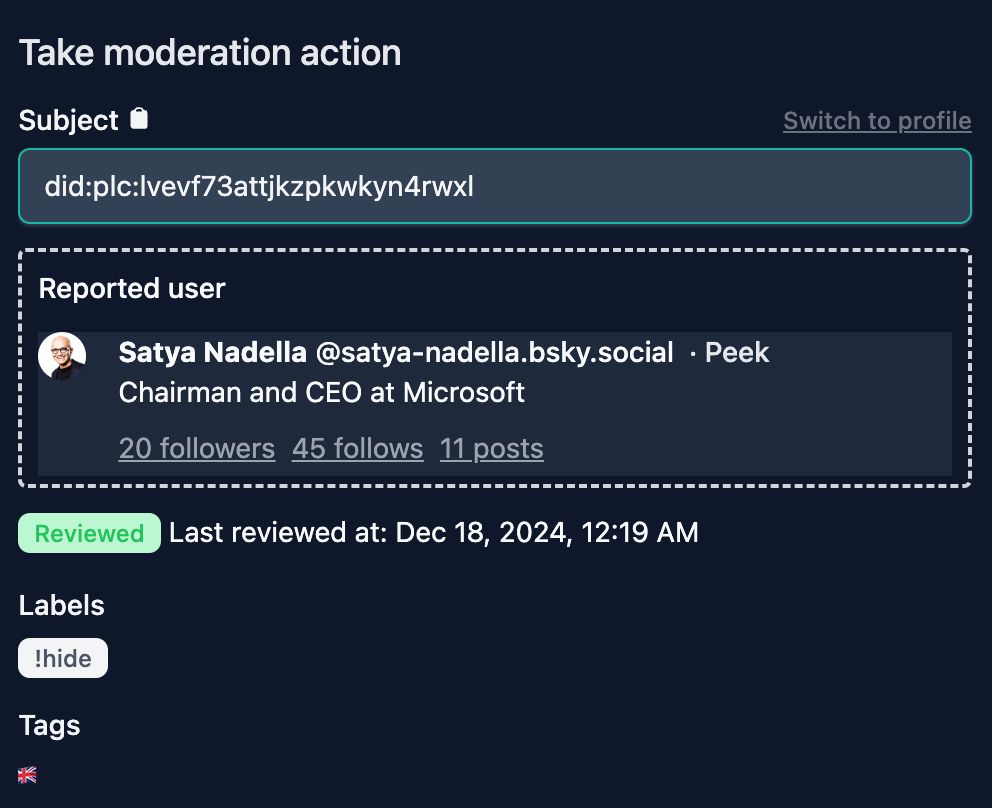
Screenshot of Ozone flagging Satya account as misleading
Thanks to a user report I've labelled and hidden this fake/misleading account from your feeds.
If you are subscribed to the @bluesky.ms label you will no longer see this account.
If you haven't already, this is a good time to subscribe to the @bluesky.ms label!
Subscribe to the @bluesky.ms label today
Check out 👇
bsky.app/profile/blue...
Legendary first post on 🦋
Well played @microsoft.com
👇
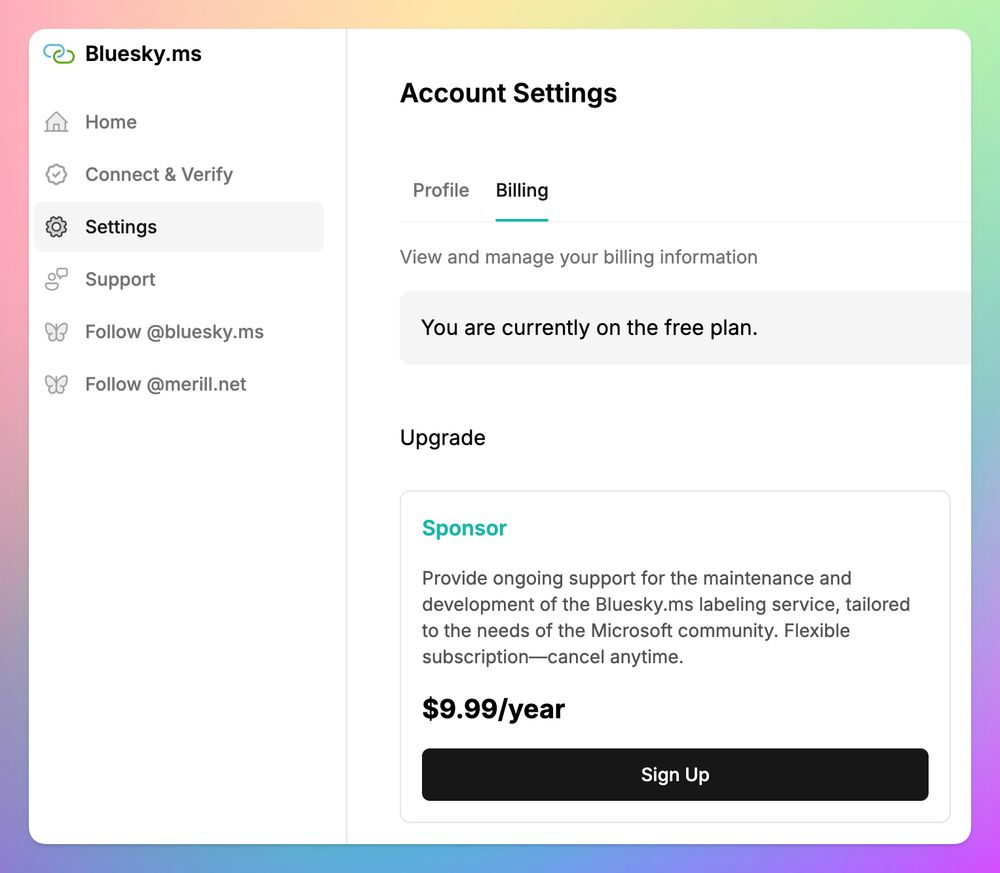
Screenshot of the Billing page where you can sign up to sponsor bluesky.ms for $9.99/year
It costs time and money to run a service like bluesky.ms.
If you would like to support the service, consider upgrading from the Free plan to the Sponsor plan for $9.99/year (= shout us two coffees ☕ a year)
Sponsor page 👇
bluesky.ms/dashboard/se...
Thank you 🙏
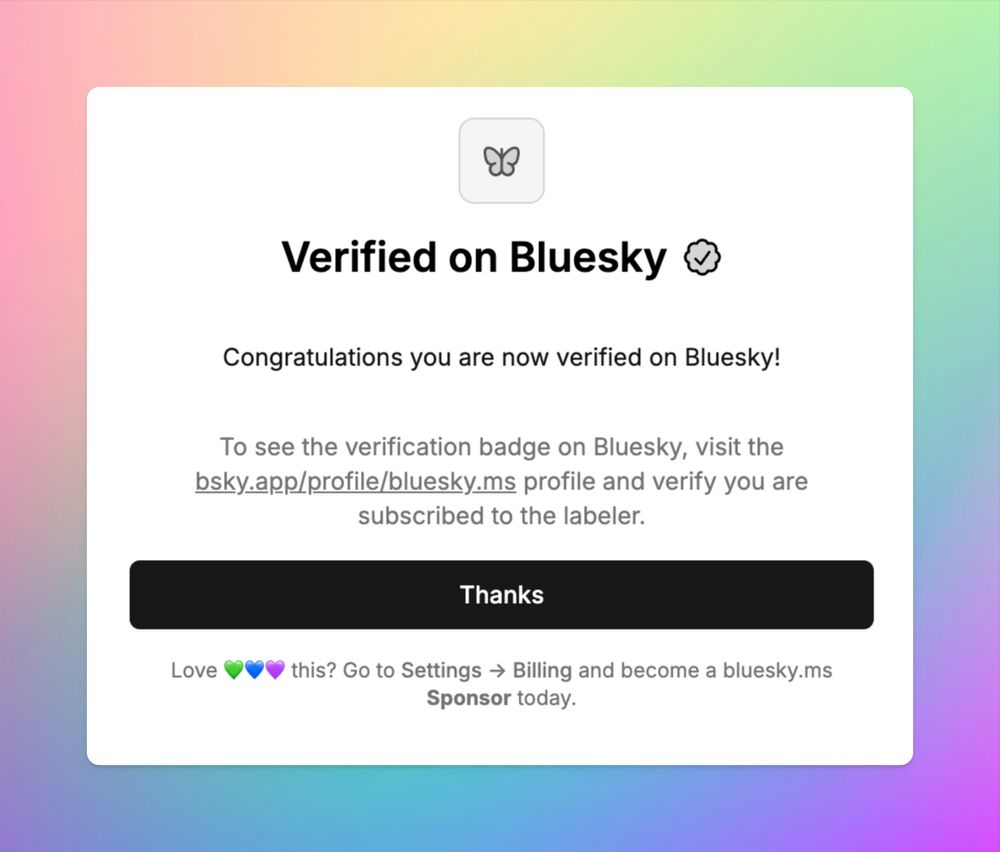
Screenshot showing verification
Once you complete your Microsoft or MVP verification a confirmation is displayed.
04.12.2024 13:20 — 👍 6 🔁 0 💬 1 📌 0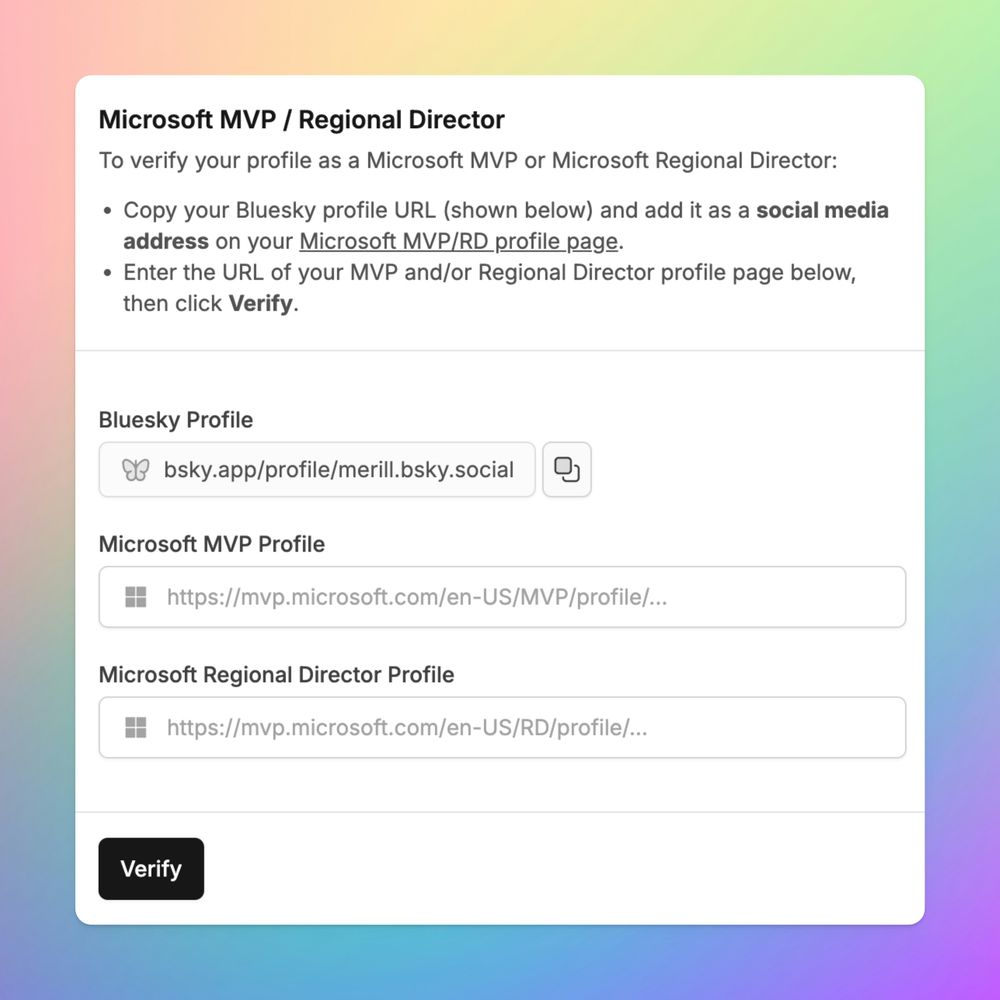
Screenshot showing the MVP verification section
🌀 Step 5 (Optional): Microsoft MVP / Regional Director employee verification
If you are a Microsoft MVP or RD you can get a label on your profile by
1️⃣ Updating your MVP/RD profile to include your Bluesky profile link as a social media address
2️⃣ Entering your MVP/RD profile and clicking Verify
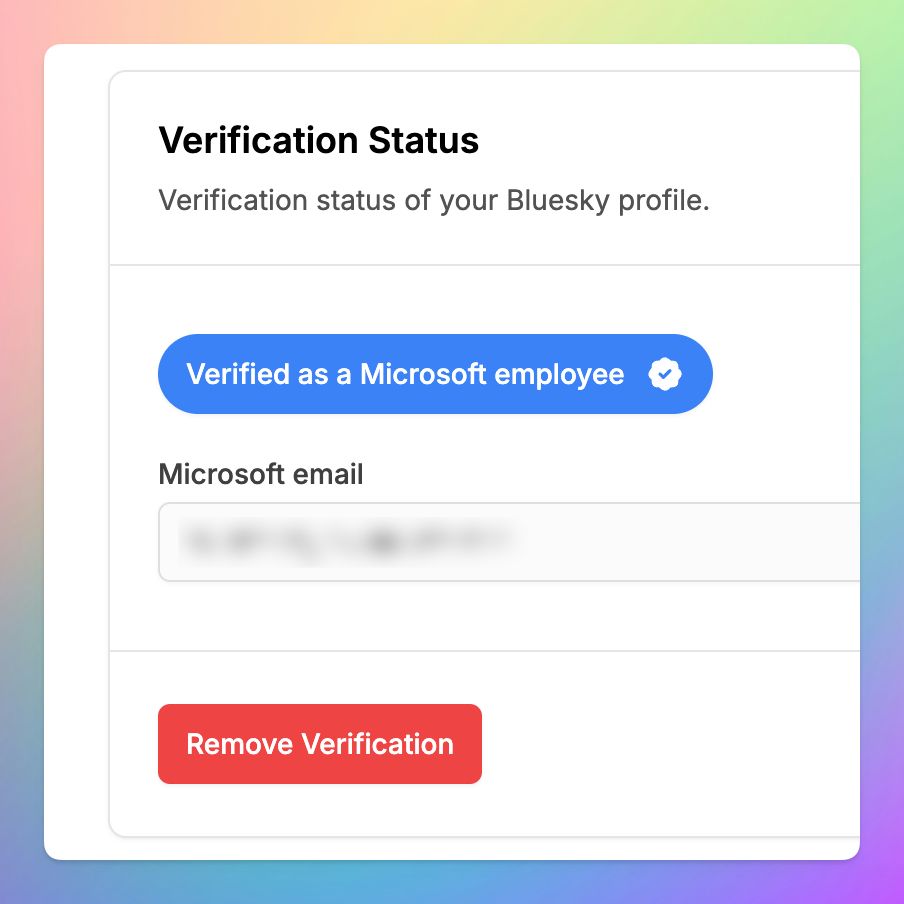
Once your email is verified, your status will be displayed here and your Bluesky profile and posts will show the Microsoft label.
You can remove the Microsoft label from your profile at any time using the 'Remove Verification' option.
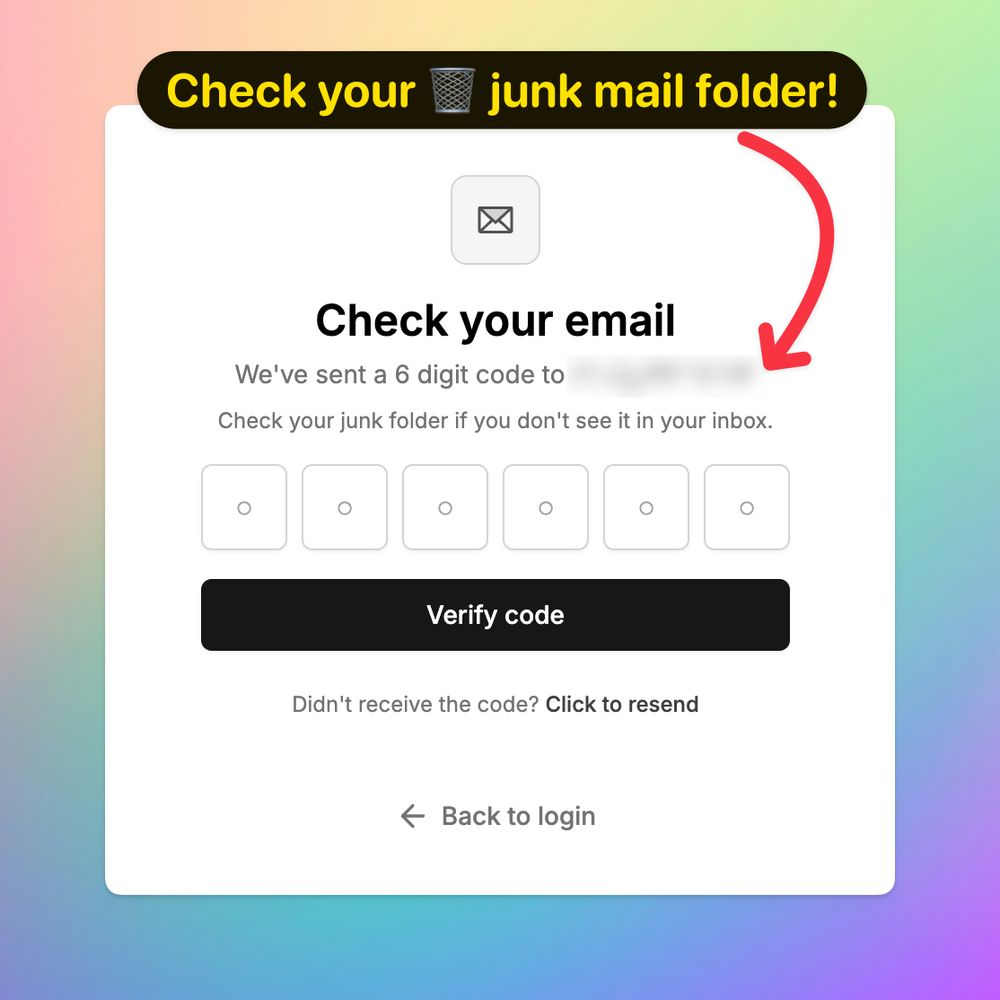
Screenshot of the 'Check your email' step which is prompting for a six digit code and a verify code button. A message says 'Check your junk mail folder!' and points to the email address on the screen.
💌 Check your mail
→ Copy and paste the code from your email into this form. Alternatively you can type it in.
💡 If you don't see an mail from bluesky.ms check your 🗑️ junk mail folder.
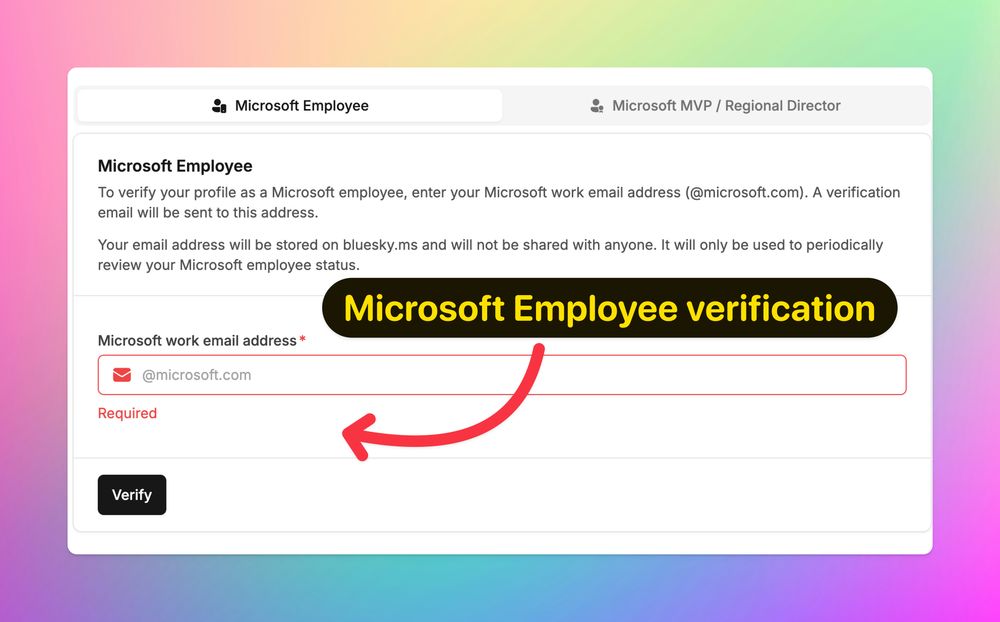
Screenshot of the Microsoft employee verification form with an arrow pointing to the Microsoft work email address text box. The form also shows a Verify button.
🌀 Step 5 (Optional): Microsoft employee verification
If you are a Microsoft employee and would like to get the Microsoft label on your Bluesky profile 👇
Enter your @microsoft.com email address and click Verify
This will send a one time code to your work email.
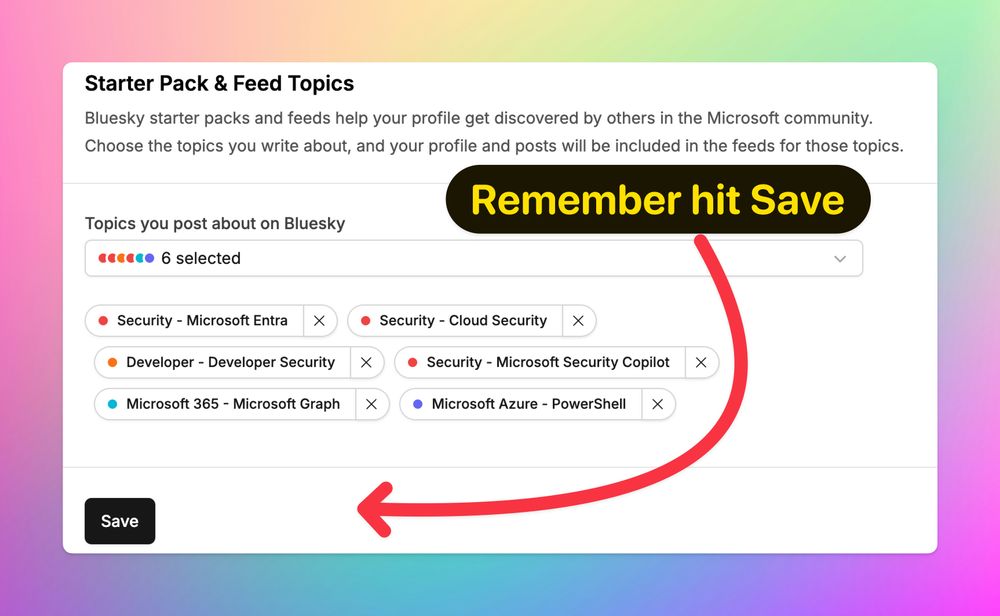
Screenshot showing a selection of topics chosen by the user along with an arrow pointing to the Save button with the label 'Remember to hit Save'
Remember to hit Save once you make your selection.
You can change these at any time to add and remove yourself from the starter packs and feeds.
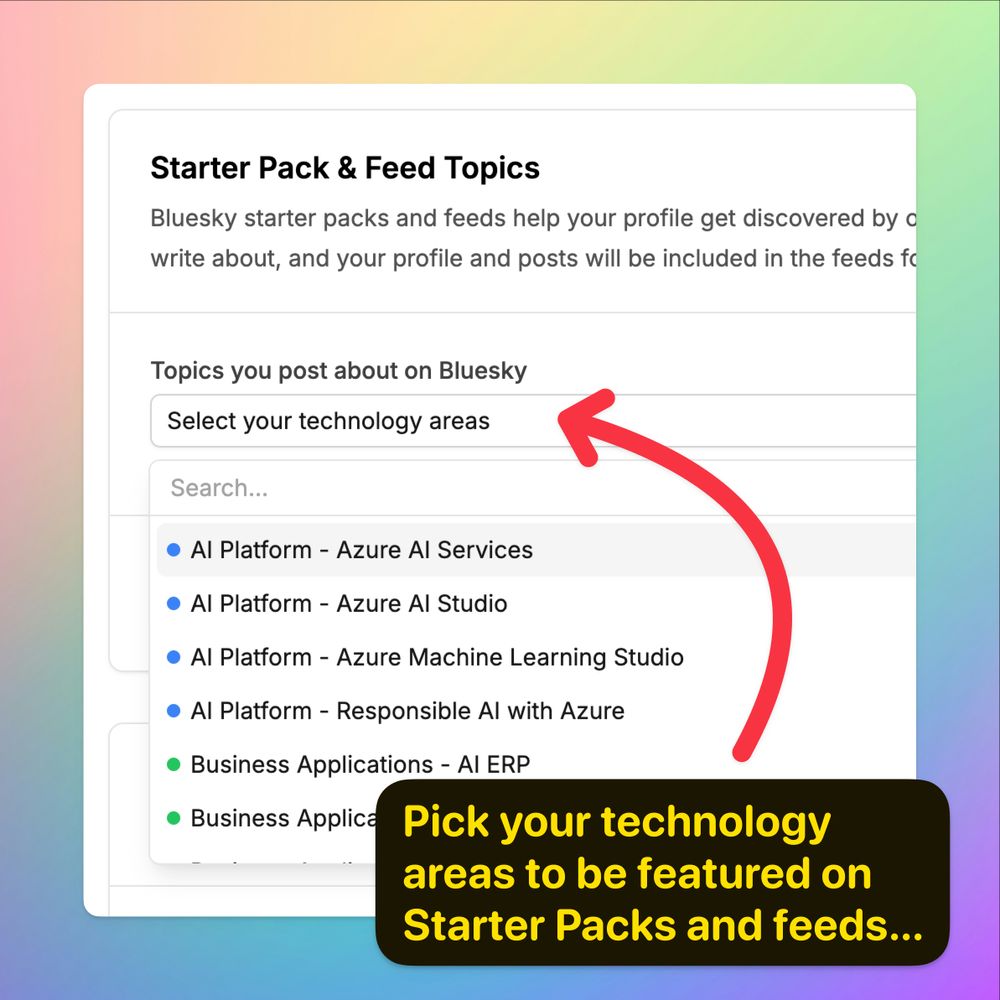
Screenshot showing the Starter Pack & Feed Topics form with the drop down expanded where topics can be searched on and selected.
🌀 Step 4: Starter Packs and Feeds
Pick the technology areas that you post about.
Your profile will be included in Starter Packs & Feeds that bluesky.ms creates. This is an easy way for folks to find your content.
Use the Support link on the left nav to request adding new topics ➕ other feedback

Screenshot showing the form after being successfully connected to Bluesky. The form shows a profile picture along with the Bluesky handle and DID filled in.
If you see your profile picture, name, handle and other information you have successfully connected and proven ownership of the Bluesky profile.
💡 TIP
If you ever change your profile picture, name or handle on Bluesky, use the 'Refresh Profile info from Bluesky' button to update Bluesky.ms.
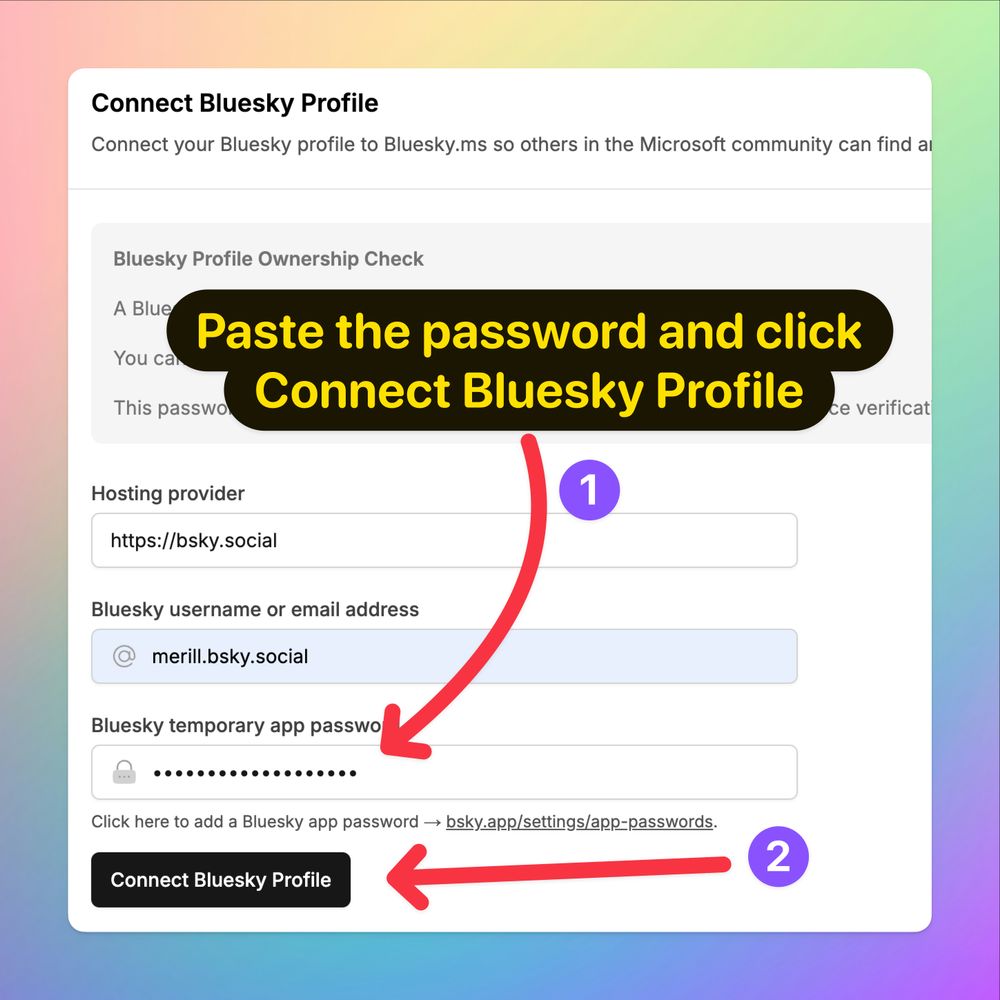
Screenshot showing the Blusky.ms page for the 'Connect Bluesky Profile' form. The password is pasted in the temporary password field. There are numbered arrows with the first one pointing to the password text box and the second poinging to the 'Connect Bluesky Profile' page.
→ Switch back to bluesky.ms
→ Paste the password
→ Click Connect Bluesky Profile
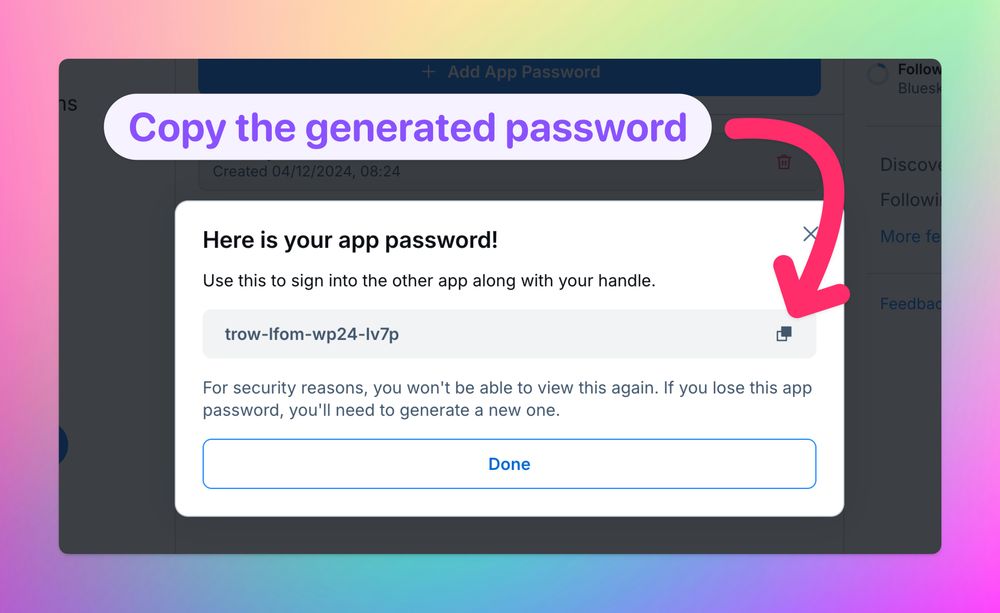
Screenshot showing the app password that was created along an arrow that points to the small copy button. The label for the arrow says 'Copy the generated password'
Click the small icon on the right to copy the password that was created.
04.12.2024 12:37 — 👍 3 🔁 0 💬 1 📌 0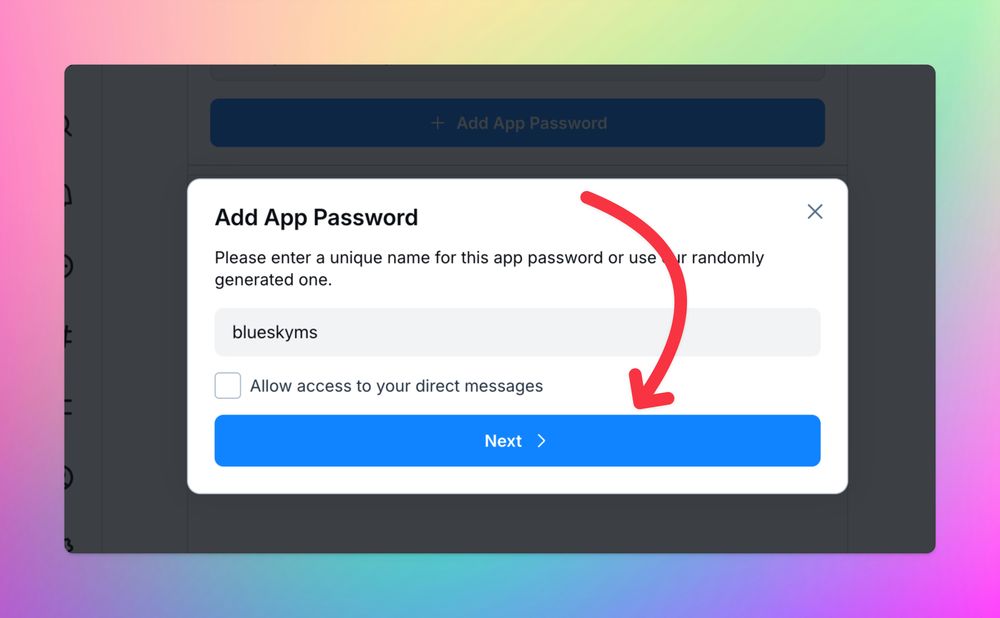
Screenshot of Add App Password dialog where you can enter the name with an arrow pointing to the Next button on the form. The text box for the name is filled in as: blueskyms The 'Allow access to your direct messages' is unchecked.
✅ Type in blueskyms as the name of the password
✅ Don't check 'Allow access to your direct messages'
✅ Click 'Next'
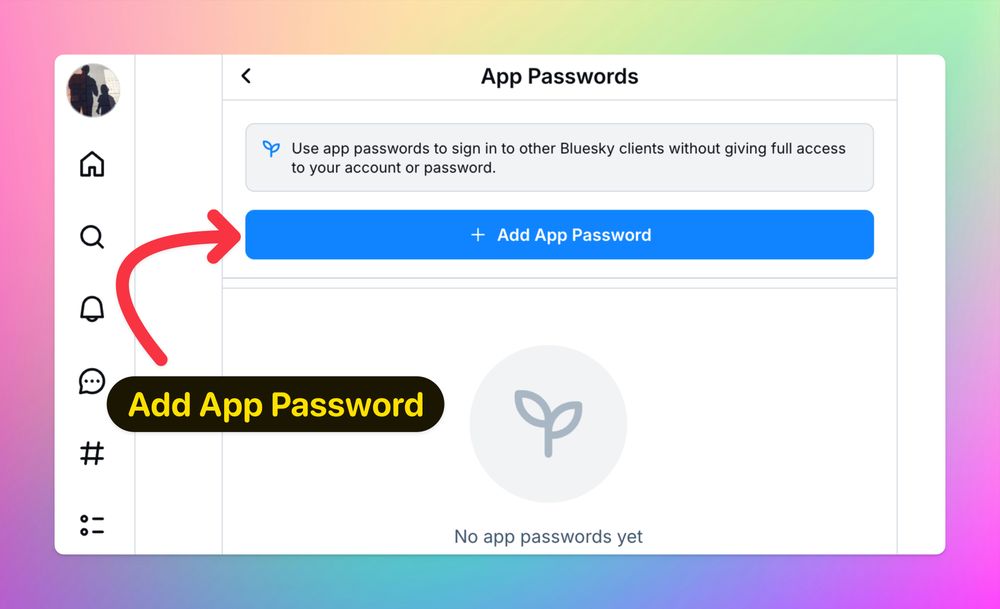
Screenshot of Add App Password page with an arrow pointing to the 'Add App Password' button
→ Click the 'Add App Password' button to add a new password.
04.12.2024 12:37 — 👍 3 🔁 0 💬 1 📌 0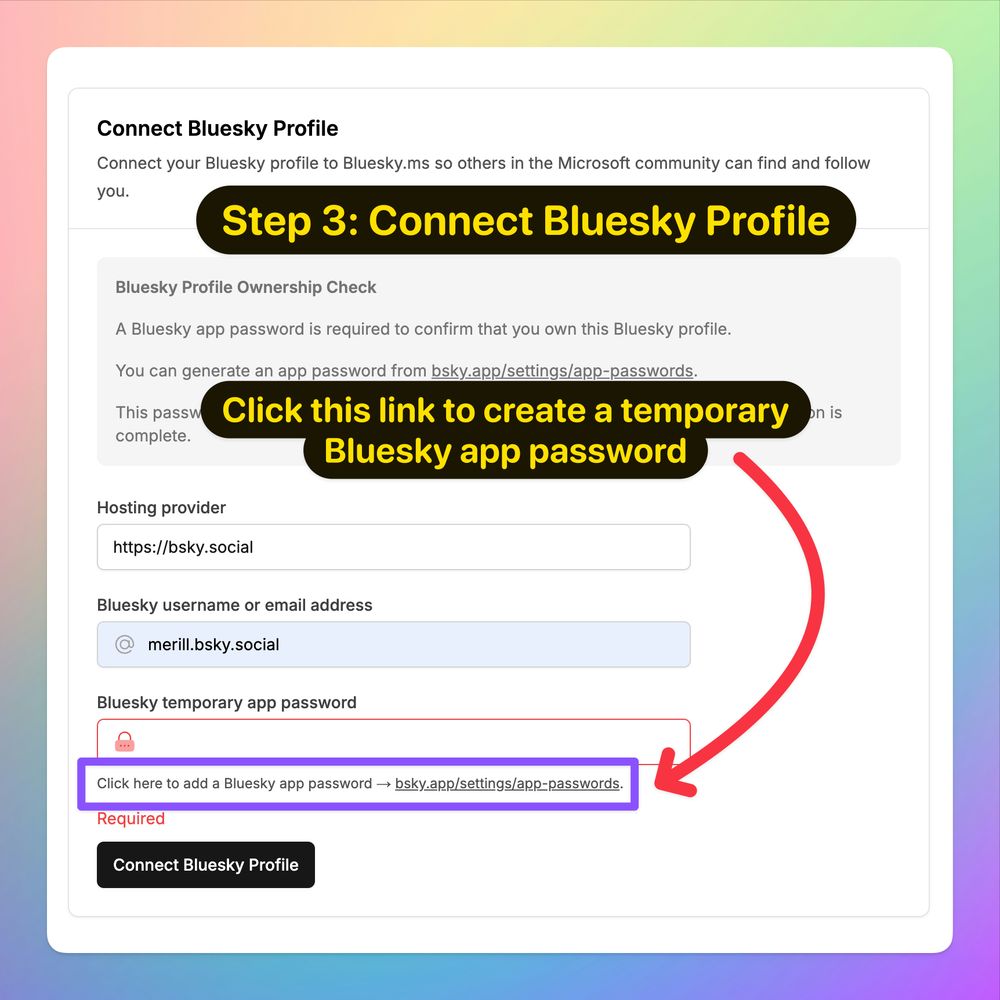
Screenshot of Connect Bluesky Profile form with an arrow pointing to the link 'Click here to add a Bluesky app password' that points to bsky.app/settings/app-passwordsThe label for the arrow says 'Click this link to create a temporary Bluesky app password'Screenshot of Add App Password page with an arrow pointing to the 'Add App Password' button
🌀Step 3: Connect Bluesky Profile
This step checks that you are the owner of the Bluesky profile that you are registering.
Fill in your Bluesky username or email address
🔺 The password you enter here is NOT your Bluesky password. It's a temporary app password that you can generate in Bluesky.
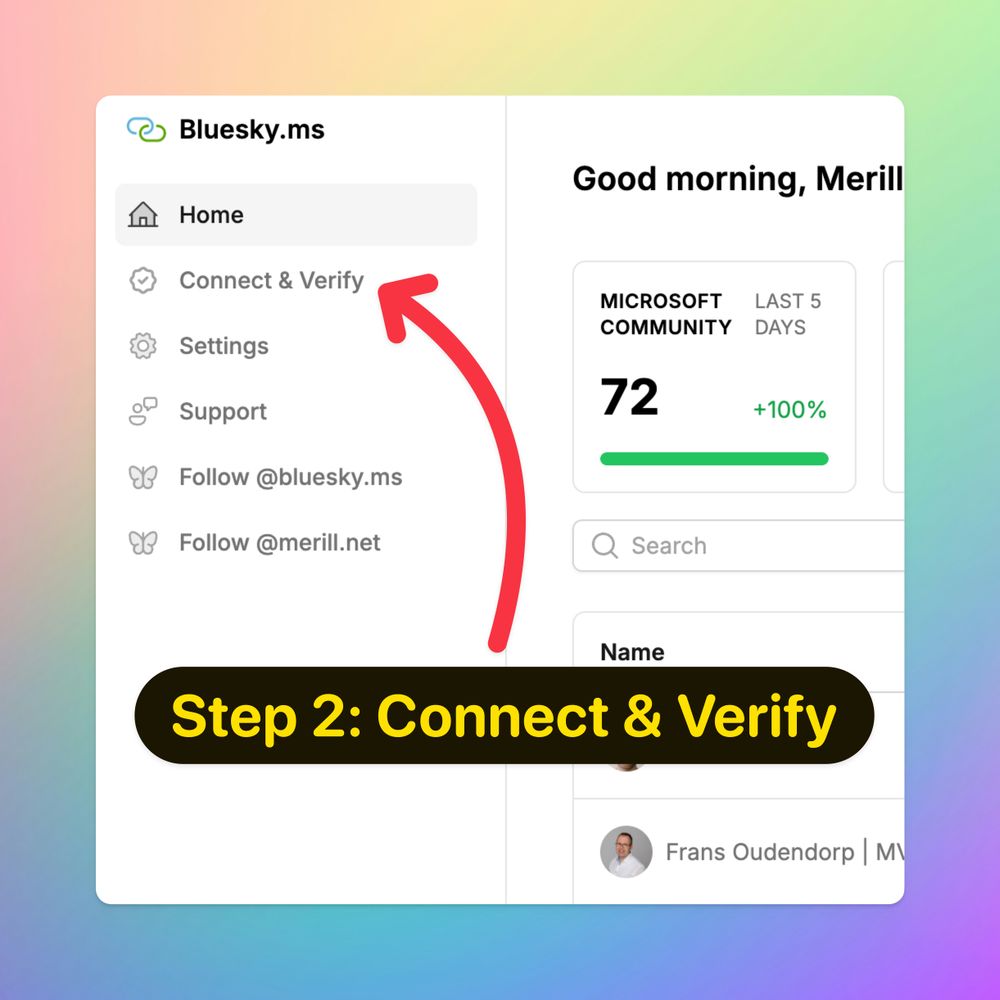
Screenshot of the bluesky.ms home page after you sign in. Shows the left hand navigation with an arrow pointing to the 'Connect & Verify' menu option with the label saying 'Step 2: Connect & Verify'
🌀Step 2: Connect & Verify
Once you are signed, in select the
→ Connect & Verify
option from the left menu
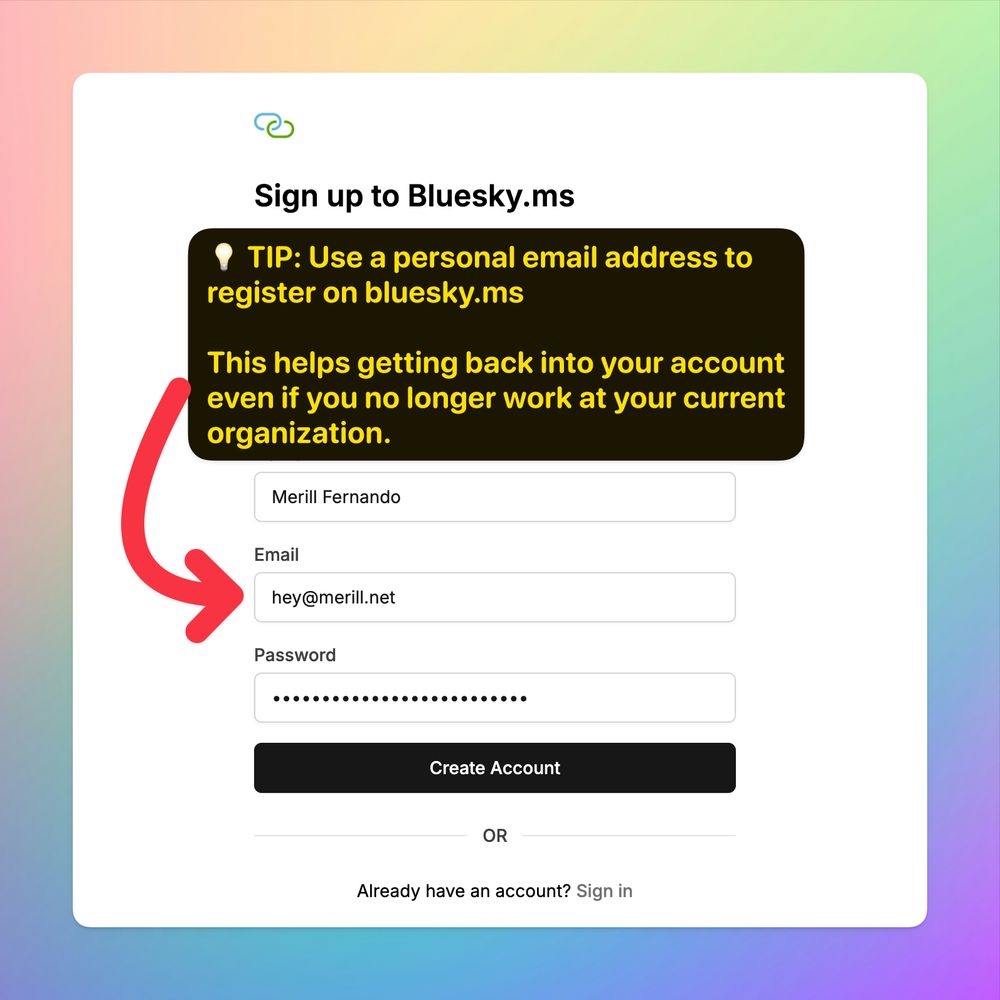
Screenshot of the 'Sign up to Blusky.ms' page with a tip highlighted to use a personal email address. An arrow points to the email address form.
💡 TIP
Use a personal email address so you can continue to sign into the site even if you no longer work for your current employer.
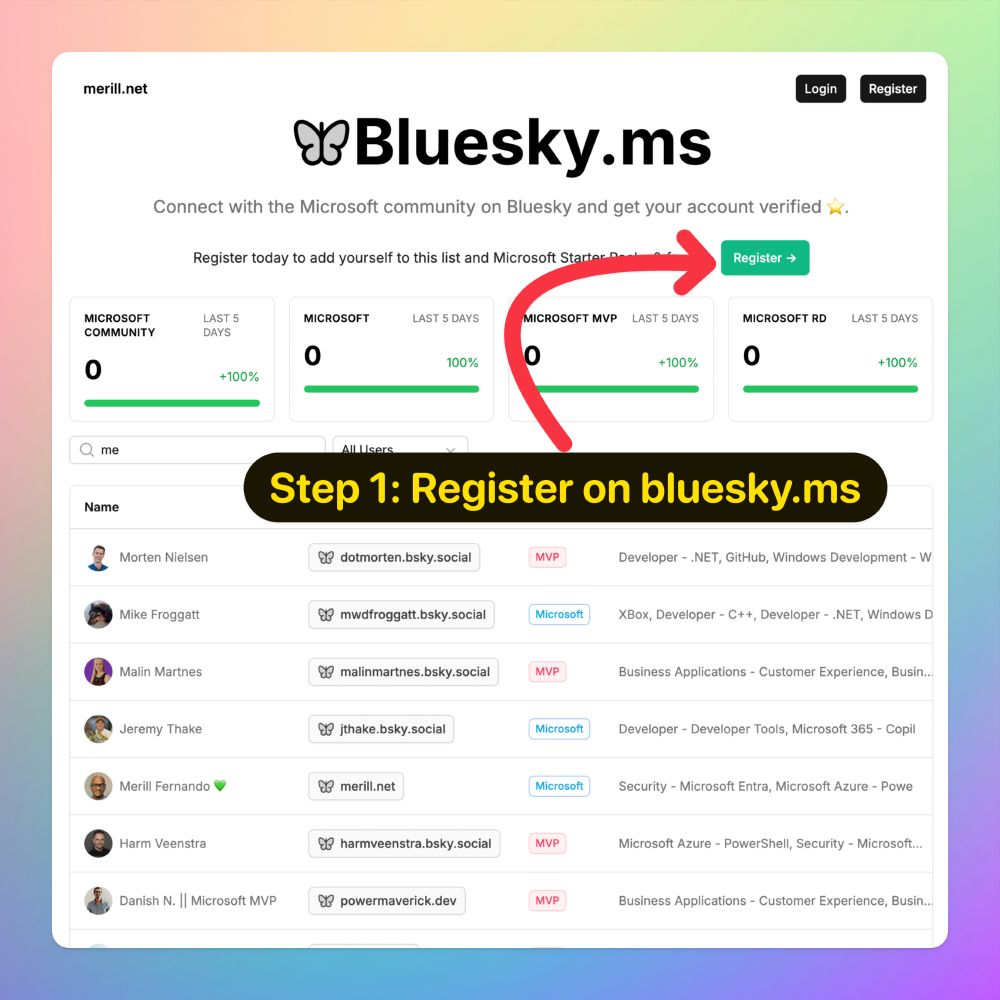
Screenshot of the bluesky.ms landing page with an arrow pointing to the Register button. A large label highlights the phrase 'Step 1: Register on bluesky.ms' The screenshot shows a summary count of the number of registered users as well the most recently registered profiles.
Now let's add your account to Blueksy.ms so others can find you
🌀 Step 1: Register
→ Browse to Bluesky.ms
→ Click Register
Note: This account is different from your Bluesky profile and will be used to manage the
✅ Starter kits
✅ Feeds
your profile is part of ➕ manage your verification state
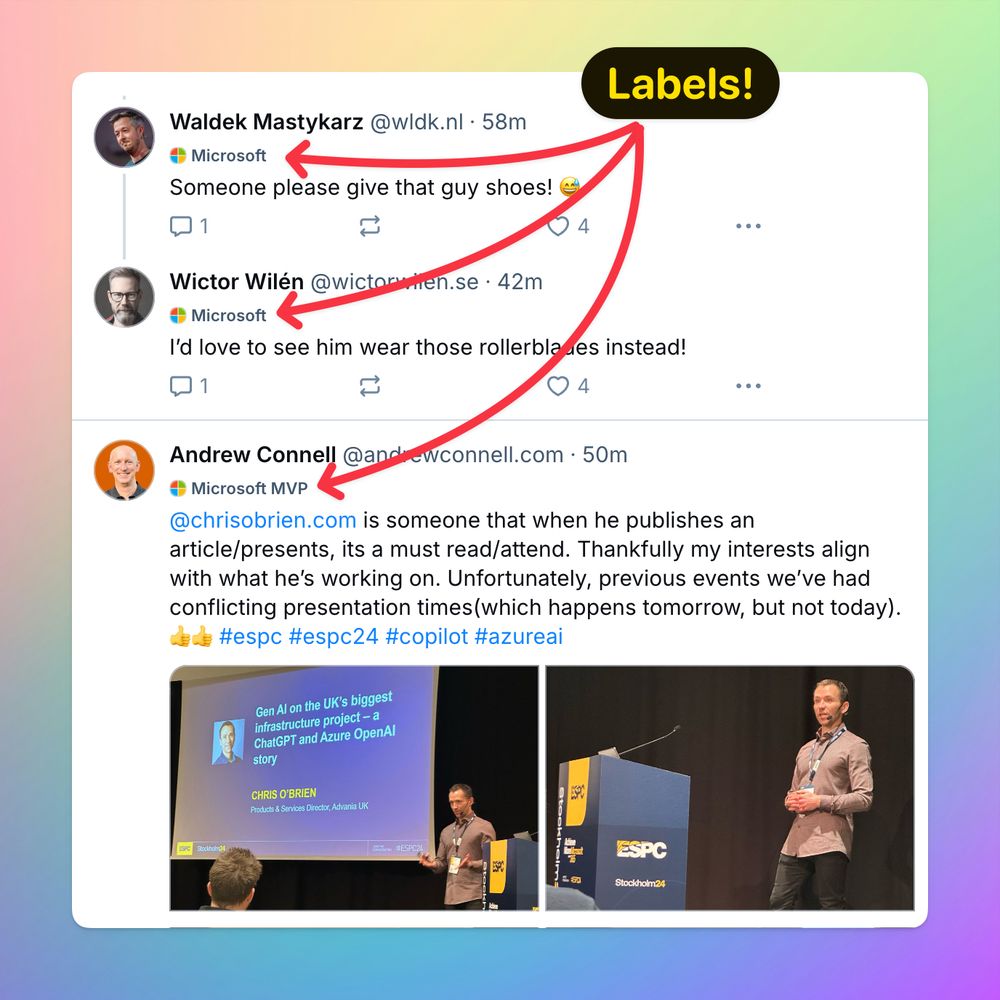
Screenshot of a thread from Bluesky with the Microsoft label shown against the authors that have been verified.
Once you subscribe to @bluesky.ms your feed will start showing labels on posts made by
✅ Microsoft
✅ Microsoft MVPs
✅ Microsoft RDs
That's it! 👏
The rest of this thread will walk you through connect with the Microsoft community ➕ get verified if you are from Microsoft or an MVP or RD.
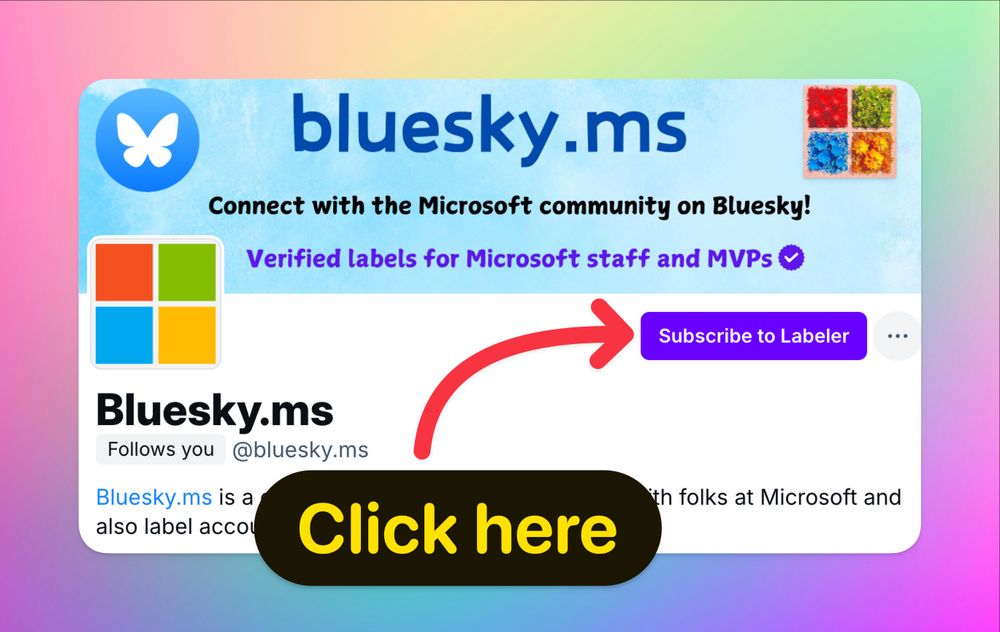
Screenshot showing the profile page of @bluesky.ms with an arrow pointing to the Subscribe to Labeler button with the text saying 'Click here'
To get started with @bluesky.ms
→ Head to the profile page of this account and click on
➡️ Subscribe to Label ⬅️
💡 TIP
You can click the name of this on this post to open the profile page.
🧵👇 Read on for the full guide.