
Apple Announces 2025 App Store Award Winners, Including iPhone App of the Year
04.12.2025 14:53 — 👍 3 🔁 0 💬 0 📌 0@macrumors.bsky.social
Apple, iPhone, iPad, and Mac rumors, news, tips, and videos. This is the official MacRumors.com Bluesky account. Follow us! Message us with questions and comments.

Apple Announces 2025 App Store Award Winners, Including iPhone App of the Year
04.12.2025 14:53 — 👍 3 🔁 0 💬 0 📌 0
iPhone 17 Pro Lost a Camera Feature Pro Models Have Had Since 2020
04.12.2025 13:23 — 👍 4 🔁 0 💬 0 📌 0
Proton Sheets Launches as Encrypted Alternative to Google Sheets
04.12.2025 11:03 — 👍 13 🔁 3 💬 0 📌 1
Apple Lights Up Battersea Power Station With iPad-Designed Christmas Trees
04.12.2025 10:45 — 👍 7 🔁 1 💬 0 📌 0
Apple Removes Former AI Chief John Giannandrea From Executive Leadership Page
04.12.2025 00:40 — 👍 9 🔁 0 💬 0 📌 0
Meta's Creative Studio Led by Former Apple Design Head to 'Treat Intelligence as a New Design Material'
03.12.2025 23:56 — 👍 5 🔁 2 💬 2 📌 1
Apple Expands Hypertension, Sleep Apnea, and Hearing Health Features to More Countries
03.12.2025 19:35 — 👍 18 🔁 0 💬 0 📌 0
Apple Releases watchOS 26.2, tvOS 26.2 and visionOS 26.2 Release Candidates
03.12.2025 18:45 — 👍 10 🔁 0 💬 0 📌 0
Apple Seeds iOS 26.2 and iPadOS 26.2 Release Candidates to Developers
03.12.2025 18:36 — 👍 11 🔁 0 💬 0 📌 0
2025 Spotify Wrapped is Here With Three Unique Features Compared to Apple Music Replay
03.12.2025 15:42 — 👍 9 🔁 1 💬 1 📌 0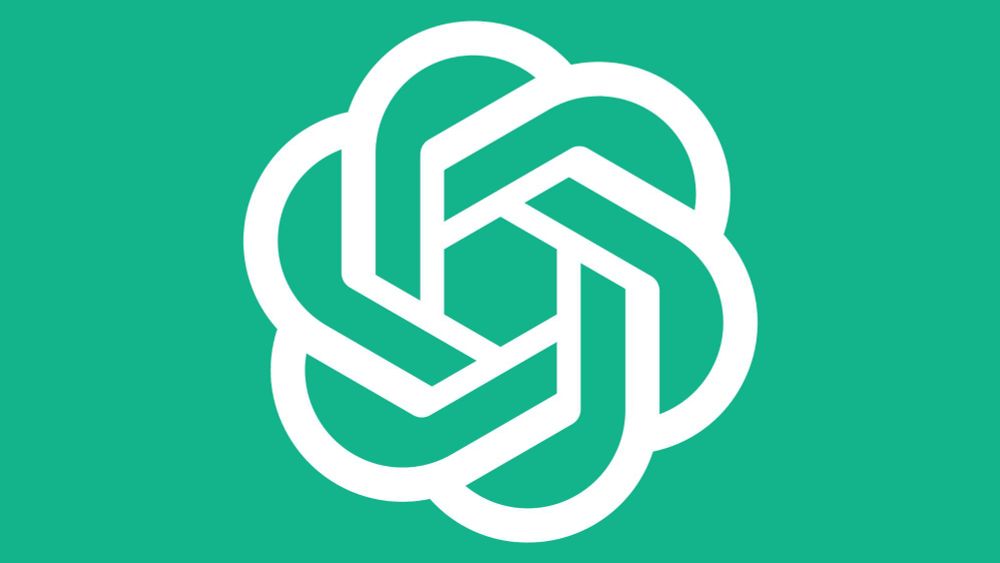
Sam Altman Declares 'Code Red' for ChatGPT, Delays OpenAI Advertising Plans
02.12.2025 23:35 — 👍 15 🔁 0 💬 0 📌 0
Apple Can't Escape Dutch App Store Antitrust Lawsuit, EU Court Rules
02.12.2025 21:47 — 👍 12 🔁 0 💬 0 📌 0
Apple Donating to Relief Efforts in Asia After Deadly Fire and Storms
02.12.2025 20:30 — 👍 12 🔁 2 💬 0 📌 0